Breadwinner follows a set of rules, or criteria, when determining what is pre-populated in the Invoice Creation stage and what is finally passed to Xero.
The Rule: The more specific something is, the more it will win over other possible values.
Manual Adjustment
When you are on the New Invoice Creation page, you'll see the ability to change things on the Line Item, such as the Account Revenue Code, or the Tax, or (if enabled) the Xero Tracking Categories. And you can change things on the Invoice itself, like Due Date or Invoice Date. Whatever you set here is what will appear in Xero, because this is the most specific you can be - editing / reviewing the Invoice before it is sent to Xero. So if you make a change here (or, let the pre-populated values stay as they are), that is what will be in Xero.

Pre-Populated Data - Origins and Precedence
Where does the Pre-Populated Data come from?
Data from the Opportunity / Opportunity Products / Custom Objects
With Breadwinner, it's possible to populate the Invoice fields such as Due Date, Invoice Date, Reference, etc., from the Opportunity (requires Breadwinner Professional Edition). And, it's also possible to populate Line Item information such as Xero Revenue Account, Tax, Tracking Categories, etc. from the Opportunity Products (requires Breadwinner Business Edition). And, you can populate all of this from a Custom Object(s), though this requires Breadwinner Enterprise Edition.
Because this is specific to that individual Invoice, this will always win for pre-populating an Invoice's values.
Data from the Xero Contacts
Breadwinner replicates your Xero Contacts back to Salesforce and keeps them up to date. This information includes data that will help us populate the Invoice (like Default Terms for the Xero Customer) or the line item (Default Revenue Account, Default Sales Tax).
This information can be set in Xero directly, or if you have Breadwinner Business edition, you can edit that on the Xero Contact from within Breadwinner.
If you don't use any of the above methods, such as manual adjustment or pulling data from the Opportunity/Opp Products, then this will win and pre-populate the invoice because it is specific to the Xero Customer, as it is the second most specific thing.

Data from Breadwinner Wide Settings
You can set a default Xero Account Revenue code, and a default Due Date terms, for all of Breadwinner (if you have Breadwinner Multi-Org, then this is per Xero-Org, as each Xero org might need different settings).
You can set this from the Invoice Configuration section of the Breadwinner Tab.
This is specific to your entire Salesforce Org / Xero Org, so will win only if you haven't set a per-Opportunity or per-Xero-Customer default.

Data from Xero Chart of Accounts
In Xero, each Account Revenue Code has a default Tax Code. We bring this data into Breadwinner, so that when you set a Xero Revenue Code (or one is set for you via pre-populating) we will auto-populate the Xero Tax Rate for that Account Revenue Code. You can override this through any of the above methods, but unless you specifically override this, we will just use whatever is set in Xero's Chart of Accounts.
(We update this nightly from Xero, so if you make a change in Xero, either wait 24 hours or refresh manually from the Troubleshooting section in Breadwinner)