With Breadwinner Professional and above, you are able to invoice from the Order object, it does require a little bit of configuration first, so please follow the steps below:
1. Click on the Salesforce Setup Gear Icon in the top right corner
2. Click into Object Manager, and Search for Invoice
3. Select the object with the API name ‘Bread_Winner__Invoice__c’ and Type: Custom Object
4. Once you click into the Invoice Object, select field and relationship and click new
5. Choose “Lookup Relationship” on the first page
6. Select “Order” from the Related To drop down menu
7. Choose your own field label - we would recommend something along the lines of Invoice from Order and then click next
8. Choose who you would like to have the invoices visible to and click next
9. Leave as is and Click next
10. On this page, simply click on “Save”
Now you should be able to see the Xero Invoices related list on your order object (see below):
You can move this related list up and down in the Page Layout settings to wherever it would best suit you.
Now, you are ready to start generating your invoices! Follow the guide below to see how:
1. Select the Order where you'd like to invoice from
2. Locate the invoice button under the related lists
3. Click the arrow, and click "new" to start generating an invoice
4. This is where the magic happens - the first page will look a little like this:
You can create a blank invoice, but if you have products attached to your Order we recommend selecting the "Pre-populate" option.
Also, this stage is where you can select to create a new Xero customer (which will take you to a page to confirm the client details, and then create the Xero customer live in your org). If you already have an existing Xero contact for this client, go ahead and click next as Breadwinner will have pre-matched this for you.
5. Review your invoice. Our visual force page allows you to have a view of what the invoice will look like
6. Update any data, pricing, or other information here before pushing the draft invoice to Xero
7. Finally, click the create invoice button! Breadwinner will push the new invoice into Xero in real-time, then automatically sync it back to Salesforce, ready for approval and payment reconciliation (to be completed in Xero directly)
FAQs
Once I click to create the invoice, can I update it in Salesforce?
No, once the invoice is pushed into Xero, only a Xero user can edit the invoice (such as make it recurring) directly within Xero. Whatever changes happen, will be reflected in Salesforce.
Can I generate recurring invoices via Breadwinner?
Our subscription-based clients opt for generating the initial invoice via the Breadwinner guided automation. On the Xero side, it takes just a few clicks to make it recurring. Any future invoices will auto-sync back into Salesforce.
Will you sync my payments?
Absolutely. Any payments that are reconciled against an invoice in Xero will be replicated in Salesforce against the invoice.